How to upload custom jars to your Caliber Node Server
This guide will walk you through the steps of uploading a custom server JAR file (like Purpur, Paper, Spigot, etc.) and starting your server on the Caliber Node game panel.
Prerequisites
-
An active server on Caliber Node.
-
Your custom server JAR file (e.g., purpur-1.21.8-2497.jar).
-
Access to your game panel at gsp.calibernode.com.
Step-by-Step Guide
Step 1: Access the File Manager
-
Log in to your Caliber Node game panel.
- Go into Service Management and select your server.

-
From the main dashboard, locate and click on the File Manager icon or link in the navigation menu.
Step 2: Upload Your Custom JAR File
-
Click the Upload button in the File Manager toolbar. A dialog window will open.
-
In the upload window, you can either:
-
Drag and drop your JAR file directly into the designated area, or
-
Click "Select Files" and navigate to where your custom JAR file is saved (e.g., purpur-1.21.8-2497.jar), select it, and click Open to begin the upload.
-
-
Wait for the upload progress to reach 100%. You will see the file appear in your File Manager list once it's complete then click Done.
-
Refresh the file list (Top right of the file manager)
-
Search for the jar you uploaded, right click, and rename to minecraft_server.jar
Step 3: Start Your Server
-
Once the new JAR file is renamed, go to the main console view of your server (this will be the server IP and port in the same list as the file manager).
-
Click the Start button.
-
The console will now initialize using your custom JAR file. Monitor the console for the standard startup messages to ensure it loads correctly.
Troubleshooting
-
Server Fails to Start: Double-check that the JAR file you uploaded is compatible with your server's version and any existing plugins/worlds. Review the console for specific error messages.
-
JAR File Not in List: If your JAR does not appear in the Service Management dropdown, try refreshing the page or restarting the game panel service from the panel. Ensure the file was uploaded to the correct directory.
-
"Invalid JAR" Error: Confirm that the file was fully uploaded and is not corrupted. You may need to re-download and re-upload the JAR file.
Need More Help?
If you encounter any issues during this process, please contact our support team through the "Tickets" section in your game panel. Please provide your server name and any relevant error messages from the console for faster assistance.